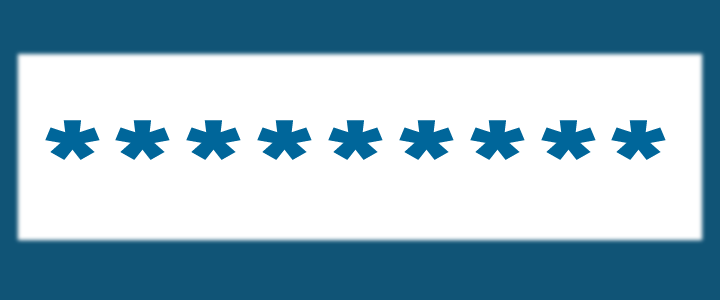
One of the key security elements in Office 365 is the requirement by default to reset your password every 90 days. Whilst the expiry period can be changed, having to regularly change your password ensures your account remains secure and reduces the risk of the password being found and your account accessed.
Notification of password resets usually begins around 10 days prior, however depending on the device you are accessing your email on, this notification may not appear until later, or not at all. You can reset your password once it has expired, but your email will stop working until the password has been changed and account details updated, so it is best to change it when you can rather than needing to do this.
Therefore, we strongly suggest you don’t leave changing your password to the last minute. We suggest that it may be worthwhile having a recurring appointment every two months to reset your password. Once you have changed your password you will need to update any device which is using this (such as your computer, tablet and mobile phone).
To change your password, please follow the steps below:
- Login to the Office 365 Portal.
- Click Settings (the cogwheel located on the top right-hand side of the screen), then click the Password option.
- Enter your old password, then your new password twice.
Within a few minutes, you will be prompted to update your password on your email program and devices. Enter your new password in these devices and you’re done!
Microsoft have determined the following requirements for strong passwords on Office 365:
- The password needs to have at least 8-16 characters.
- Don’t include common words or names.
- Combine uppercase and lowercase letters, numbers and symbols.
CyberGuru provides Office 365 consulting, support and training to small businesses, not-for-profit organisations and individuals of all sizes and industries. If you need a hand and would like us to assist you with Office 365, please contact us today.