We are responding to questions from followers on our social networks each month. Andrew asks CyberGuru: “Our printer has the default setting to print on single-sided colour for but I want it set to duplex black? How do we set it, so we don’t need to manually set it each time we print?”
Windows allows you to access printer settings in two ways, one through the application which only changes it the once whilst you are the program, and then resets next time you use it. Alternatively, you can change it in your Printer Preferences.
In order to change the default printer settings, open the Devices and Printers applet in Control Panel. Once you are there, right-click the printer, select Printer Preferences and select your required options (in your case, “Duplex Print” and “Black” to print double-sided and black accordingly). Make sure you click OK to confirm these settings.
If you do need to print on single sided or in colour, you can change you settings for that particular time in a specific program such as Microsoft Word, however by setting it in the Control Panel it will remember your preferred settings.
If you have a question you would like CyberGuru to answer, please follow us on LinkedIn, Twitter or Google+, and ask away and it may be featured on our next Blog post!